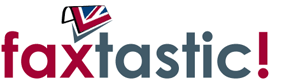Need help?
Here's a good place to start
If, after reading the FAQs, you can't find the answers you are looking for, we offer free support by email or via the Support Request form.
If you need to speak with us in person, please call 01442 927397. Lines open 09:00 to 17:30 Mon-Fri.
Frequently Asked Questions
It's easy. To receive faxes, we'll give you your own unique fax number. Any faxes sent to that number will be converted into PDF format and sent to any email address (or addresses) of your choice.
To send faxes, you compose an email as normal, optionally attach PDF files, and send them to faxnumber@send.faxtastic.co.uk
That's it. Send and receive faxes with nothing more than an email account.
The only thing you really need is an email address and a computer.
Yes. All customers are automatically registered for sending.
All you need to do is purchase some credits from us. A credit equals one page to a UK landline. Rates to other number types and countries vary. Credits never expire and there is no obligation to purchase credits on a regular basis.
To send faxes you compose an email as normal (optionally attach PDF files) and send them to faxnumber@send.faxtastic.co.uk. If you attach a PDF, then that is all we will deliver to the recipients fax machine. It's a good idea to see what your fax will look like by sending your email to preview@send.faxtastic.co.uk first.
(Please remember to replace faxnumber with the actual number you wish to send to. e.g. If you were sending to 08708 362001 then you would send your email to 08708362001@send.faxtastic.co.uk.)
Never, if you have an 0844 or 0872 number.
If you have a geographic number there is a limit of 500 pages per month. If you receive more that this, you will need one of our Business Accounts.
The default retention period for received faxes in your Control Panel is now 7 days. If you require this to be altered, please contact us at support@faxtastic.co.uk.
See our GDPR Statement: https://www.faxtastic.co.uk/gdpr.
Cookies are small computer files that remember what you enter when you visit a website. At faxtastic.co.uk we use cookies to keep track of what you have in your basket, and to remember you so that we can show relevant information when you return to our site. Please note that cookies can't harm your computer and we don't store personal information such as credit card details in cookies we create. However, we do use encrypted information gathered from cookies to help improve your experience of faxtastic.co.uk. For example, they help us to identify and customise the experience for you when you're browsing.
To order products on faxtastic.co.uk you need to have cookies enabled on your web browser. Most web browsers have cookies enabled - please view our managing cookies FAQ if you need help turning them on. If you don't want to enable cookies, you'll still be able to browse the site but you will have difficultly buying any products and certain sections or features on the site will not work correctly.
To disable cookies on your browser, please go to aboutcookies.org. Please note that by disabling cookies you won't be able to enjoy all the features of faxtastic.co.uk.
Our Terms and Conditions are setout here. and This is our Privacy document:
If cookies aren't enabled on your computer you'll only be able to browse our products and services and you won't be able to buy products.
To enable cookies:
First you'll need to know the type and version of the web browser you use to access the Internet. Here's how to find out:
PCs - click on 'Help' at the top of your browser window and select the 'About' option
Macs - with the browser window open, click on the Apple menu and select the 'About' option
Once you know the type of browser you've got you can check whether cookies are enabled by selecting your browser below and following the instructions:
How to check cookies are enabled (PC users).
Google Chrome.
Click on 'Tools' at the top of your browser window and select 'Options'.
Click the 'Under the Hood' tab, locate the 'Privacy' section, and select the 'Content settings' button.
Now select 'Allow local data to be set'.
Microsoft Internet Explorer 6.0, 7.0, 8.0, 9.0.
Click on 'Tools' at the top of your browser window and select 'Internet options', then click on the 'Privacy' tab.
Ensure that your Privacy level is set to Medium or below, which will enable cookies in your browser.
Settings above Medium will disable cookies.
Mozilla Firefox.
Click on 'Tools' at the top of your browser window and select 'Options'.
Then select the Privacy icon.
Click on 'Cookies', then select 'allow sites to set cookies'.
Safari.
Click on the Cog icon at the top of your browser window and select the 'Preferences' option.
Click on 'Security', check the option that says 'Block third-party and advertising cookies'.
Click 'Save'.
How to check cookies are enabled (Mac users).
Microsoft Internet Explorer 5.0 on OSX.
Click on 'Explorer' at the top of your browser window and select 'Preferences' options.
Scroll down until you see 'Cookies' under Receiving Files.
Select the 'Never Ask' option.
Safari on OSX.
Click on 'Safari' at the top of your browser window and select the 'Preferences' option.
Click on 'Security' then 'Accept cookies'.
Select the 'Only from site you navigate to'.
Mozilla and Netscape on OSX.
Click on 'Mozilla' or 'Netscape' at the top of your browser window and select the 'Preferences' option.
Scroll down until you see cookies under 'Privacy & Security'.
Select 'Enable coookies for the originating web site only'.
Opera.
Click on 'Menu' at the top of your browser window and select 'Settings'.
Then select 'Preferences', select the 'Advanced' tab.
Then select 'Accept cookies' option.
All other browsers.
Please check your online help files.
To disable cookies on your browser, please go to aboutcookies.org (please note that we can't be responsible for the content of external websites and by disabling cookies you won?t be able to enjoy all the features of faxtastic.co.uk).
Have a look at our Pricing and Packages page for full details.
Our 0872 Free package is free from all charges. The only thing we ask is that you use it on a regular basis. One fax must be received every 90 days. Keep to this requirement and the number stays yours for free.
Other packages have annual subscriptions but do not require any usage.
Yes. All customers are registered for sending, but you'll need to purchase some credits from your Control Panel first.
We can 'port' an existing number to faxtastic!, please read the number porting page for more information.
No. We have customers all over the World.
It's instant! As soon as you complete signup you can start sending and receiving.
During the signup process you can refresh the page to see alternate numbers if avaliable.
By credit card or debit card only. We accept Visa, Mastercard, JCB, Switch, Delta and Electron.
Yes. Log into your Control Panel, at the top of the page you will see an Add numbers button.
Or in the My numbers section within My account. You'll see a button to add numbers.
If you do not meet the minimum usage requirement (at least one fax every 90 days), your number will be automatically closed and may be released back into the pool.
Only one - you have to use it! You must receive at least one fax every 90 days. If you do not meet these requirements, your number will be automatically closed.
No. 0871 and 0872 numbers only work within the UK.
- Calls to 0871 numbers: 13ppm plus the telephone company's access charge
- Calls to 0872 numbers: 10p per minute (minimum 10p charge) plus the telephone company's access charge
Yes, by all means, but only if you have a 'paid' account. Do not put free 0871/0872 numbers on stationery. If you should lose the number through lack of use, the stationery may well be wasted.
We recommend an Geographic number for business stationery.
Yes. You'll get plenty of reminders to your contact email address.
No. None at all.
Yes, only on 0871/2 free accounts. You must receive at least one fax every 90 days. If you do not meet this requirement, your number will be automatically closed.
Log into your faxtastic control panel.
Either:
- Click on My account at the top of the screen, scroll down to and click on the My numbers label.
A panel will open showing the details of the numbers in your account. Scroll down to the section containing the number to upgrade, click on the Upgrade number button and follow the on screen instructions.
or:
- Click on the box labeled Upgrade free numbers on the left hand side of the screen, under the control panel menu.
The box will slide open and show you all the free numbers you have. Simply click on the number to upgrade and follow the on screen instructions.
Compose your email, attach your PDF files and send it to faxnumber@send.faxtastic.co.uk.
Don't use spaces or symbols like +.
Have a look at the Quick Start Guide for more information.
(Please remember to replace faxnumber with the actual number you wish to send to. e.g. If you were sending to 08708 362001 then you would send your email to 08708362001@send.faxtastic.co.uk.)
In a nutshell, use PDF, as this is the exact purpose it was designed for. Help Generating PDFs
You can also see exactly what will arrive at the recipients fax machine by sending yourself a test fax free of charge. Just send your email to preview@send.faxtastic.co.uk.
Use the standard notation, as if you were dialling the number on a fax machine. Please avoid + and () signs.
Something within your fax content cannot be understood by our system. Please avoid things like 'mail merge' documents or documents containing macros as these can confuse the conversion system. For best results use PDF.
All faxes sent via Faxtastic will look to have come from a dummy number.
The dummy number is used to allow delivery to fax numbers that do not accept withheld numbers
Have a read of the Sending Rates page.
Have a read of the Generating PDFs page.
Email your fax content (text and PDF only) to preview@send.faxtastic.co.uk and it will be converted and sent back to you. There is no charge from this service.
No. Credits never expire.
PDF, as this is the exact purpose it was designed for. Help Generating PDFs
We support the following formats:
- Portable Document Format (PDF)
- Plain body text in emails
- Microsoft Word (.doc, .docx)
- Microsoft Excel (.xls, .xlsx)
- Microsoft Powerpoint (.ppt, .pptx)
For best results, use PDF. Help Generating PDFs
No.
Usually within a few seconds. Within a second of the fax transmission completing we will attempt to deliver the email direct to your mail server. It will also appear, at the same time, in the
You can choose to receive faxes in PDF or TIFF format. You can set this per number in the My Account/My Numbers page in your Control Panel. Control Panel.
Yes. Log into your Control Panel and add mutiple addresses in the My numbers section of the My account page.
First check you are using the right viewer. Have a look at our Viewing Faxes guide.
If the file is very small (2 bytes), a fax transmission error occured. These are rare, but can happen now and again due to poor connections or line noise. Ask the sender to try again (or use a different machine if possible).
First check your Control Panel. Have a look in the Inbox section and see if the fax is listed there. If it has not been listed, we have not received it or an error occured during transmission.
If you can see the fax as being received, check your spam folder. If there is nothing in there, ask your email administrator.
Always ensure fax@faxtastic.co.uk is on your whitelist or approved contacts list.
Have a look at our Viewing Faxes guide.
Yes. You can login to your Control Panel to download your faxes and, so long as you keep the password secure, nobody else can access this.
You probably need a different viewer. Faxes with multiple pages are still sent as one file.
Please read our Viewing Faxes guide.
First check you are using the right viewer. Have a look at our Viewing Faxes guide.
If the file is very small (2 bytes), a fax transmission error occurred. These are rare, but can happen now and again due to poor connections or line noise.
Ask the sender to try again or use a different machine if possible.
No. We frankly have better things to do with our time. There is no marketing profiling or OCR work. We respect your privacy.
Yes. Your VAT receipt will be sent by email as soon as you complete signup.
There is no minimum contract. However, we do not offer refunds for 'part years', so it is effectively 12 months for a 'paid' number.
Of course! You can sign up for an 0872 number which is completely free.
We accept payment by most major credit and debit cards. Payments are handled by PayPoint.
For services that require an annual payment, we will create an agreement, allowing us to debit your card on an annual basis. You are in control of this agreement and can cancel it at any time.
PayPoint have spent a great deal of time and money creating a secure payment system. We see no need to reinvent the wheel.
Not directly, no. PayPoint store these details for us.
The Control Panel comprises a number of useful functions such as:
- Change where faxes are delivered to (and add multiple destinations)
- Change which email addresses (or whole domains) are allowed to send faxes
- View your fax history and download faxes
- Check sending credits balance and purchase extra
- Update your contact details
- Upgrade a free number (to remove usage requirements)
- Add new numbers to your account
- Change the format that faxes are delivered in (PDF or TIFF)
- Change your password
- Cancel numbers you no longer require
- Send faxes online
Help can be found on the Forgot Details page.
Help can be found on the Forgot Details page (it is probably your email address).
Log into your faxtastic control panel and click on My account at the top of the screen.
- If you wish to change your contact information, click on My details and update it there.
- If you change your email address then please also update it in My numbers and Fax sending.
- If you wish to change your username, click on My username and enter the new username and your current password.
- If you wish to change your password, click on My password and enter your current password and then the new password with confirmation.
Log into your faxtastic control panel and click on My account at the top of the screen.
Scroll down the page and click on the label My numbers.
If you have more than one number then scroll to the required number details section.
Click on the change button opposite the Received faxes delivered to: label and a dialogue window will pop up.
To add:
- Type in the email address to add and press the Add button.
To remove:
- Click on the email address you wish to remove and press the Remove button.
Repeat until you have the needed email addresses in the larger text box.
Click on the Save changes button to make the changes permanent.
Log into your faxtastic control panel and click on My account at the top of the screen.
Scroll down the page and click on the label Fax sending.
Press the change button and a dialogue window will pop up.
To add:
- Type in the email address to add and press the 'Add' button.
To remove:
- Click on the email address you wish to remove and press the 'Remove' button.
Repeat until you have the needed email addresses in the larger text box.
Click on the Save changes button to make the changes permanent.
Please click on the drop down list of numbers, in the received emails section, and select the number you wish to see the history of.
Or click on the plus sign next to the Inbox label, on control panel menu section, and then click on the number you wish to see the history of.
Search our Frequently Asked Questions
Compose your email, attach your PDF files and send it to faxnumber@send.faxtastic.co.uk.
Don't use spaces or symbols like +.
Have a look at the Quick Start Guide for more information.
(Please remember to replace faxnumber with the actual number you wish to send to. e.g. If you were sending to 08708 362001 then you would send your email to 08708362001@send.faxtastic.co.uk.)
The default retention period for received faxes in your Control Panel is now 7 days. If you require this to be altered, please contact us at support@faxtastic.co.uk.
Have a read of the Sending Rates page.
Never, if you have an 0844 or 0872 number.
If you have a geographic number there is a limit of 500 pages per month. If you receive more that this, you will need one of our Business Accounts.
Cookies are small computer files that remember what you enter when you visit a website. At faxtastic.co.uk we use cookies to keep track of what you have in your basket, and to remember you so that we can show relevant information when you return to our site. Please note that cookies can't harm your computer and we don't store personal information such as credit card details in cookies we create. However, we do use encrypted information gathered from cookies to help improve your experience of faxtastic.co.uk. For example, they help us to identify and customise the experience for you when you're browsing.
To order products on faxtastic.co.uk you need to have cookies enabled on your web browser. Most web browsers have cookies enabled - please view our managing cookies FAQ if you need help turning them on. If you don't want to enable cookies, you'll still be able to browse the site but you will have difficultly buying any products and certain sections or features on the site will not work correctly.
To disable cookies on your browser, please go to aboutcookies.org. Please note that by disabling cookies you won't be able to enjoy all the features of faxtastic.co.uk.
Yes. All customers are automatically registered for sending.
All you need to do is purchase some credits from us. A credit equals one page to a UK landline. Rates to other number types and countries vary. Credits never expire and there is no obligation to purchase credits on a regular basis.
To send faxes you compose an email as normal (optionally attach PDF files) and send them to faxnumber@send.faxtastic.co.uk. If you attach a PDF, then that is all we will deliver to the recipients fax machine. It's a good idea to see what your fax will look like by sending your email to preview@send.faxtastic.co.uk first.
(Please remember to replace faxnumber with the actual number you wish to send to. e.g. If you were sending to 08708 362001 then you would send your email to 08708362001@send.faxtastic.co.uk.)
It's easy. To receive faxes, we'll give you your own unique fax number. Any faxes sent to that number will be converted into PDF format and sent to any email address (or addresses) of your choice.
To send faxes, you compose an email as normal, optionally attach PDF files, and send them to faxnumber@send.faxtastic.co.uk
That's it. Send and receive faxes with nothing more than an email account.
The Control Panel comprises a number of useful functions such as:
- Change where faxes are delivered to (and add multiple destinations)
- Change which email addresses (or whole domains) are allowed to send faxes
- View your fax history and download faxes
- Check sending credits balance and purchase extra
- Update your contact details
- Upgrade a free number (to remove usage requirements)
- Add new numbers to your account
- Change the format that faxes are delivered in (PDF or TIFF)
- Change your password
- Cancel numbers you no longer require
- Send faxes online
Have a read of the Generating PDFs page.
Email your fax content (text and PDF only) to preview@send.faxtastic.co.uk and it will be converted and sent back to you. There is no charge from this service.